APKPure
Acceso rápido a APKPure para actualizar tus aplicaciones y juegos sin necesidad de registrarte
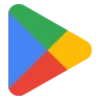
Google Play Store APK es una tienda de aplicaciones de Android que permite instalar aplicaciones de Android en dispositivos móviles y sistemas operativos Windows, como PC, Mac, etc. Es equivalente a la App Store para dispositivos iOS y ofrece los mismos servicios para dispositivos Android. También tienes diferentes opciones para instalarla en tu PC o Mac y disfrutar de tus aplicaciones o juegos favoritos de Android en la pantalla grande.
Si eres usuario de Android, seguramente estés familiarizado con Play Store, ya que es el centro más importante para descargar aplicaciones de Android . Dispone de una enorme colección de aplicaciones seguras en la plataforma. Si bien existen diversas alternativas en el mercado, la Play Store del gigante Google se ha mantenido en su posición.
Instalar y actualizar aplicaciones de Android es seguro . Los teléfonos móviles se han convertido en smartphones, ofreciendo un rendimiento ultrarrápido y permitiéndonos acceder a todo en segundos. El mundo es como un pequeño objeto en la palma de la mano: simplemente abre tu teléfono y explora el mundo entero desde la comodidad de tu asiento.
También disponible para: Windows
Google Play Store , comúnmente conocida como Google Play , es uno de los lanzamientos más importantes de Google . Es un servicio de distribución digital que reemplaza a Android Market para que los usuarios de Android puedan buscar y descargar aplicaciones publicadas por Google o desarrolladas con SDK . Es la combinación de cuatro grandes aplicaciones de Google : Android Market, Google Music, Google eBook Store y Google Movies , y se lanzó en 2012.
En comparación con sus competidores, tiene una gran participación en la distribución de contenido digital: según Statista , se distribuyeron 2,43 millones de aplicaciones a través de la plataforma durante 2023 , mientras que Amazon Store ofreció 537.000 aplicaciones y la App Store, 1,81 millones . Ofrece una interfaz bien organizada con categorías para facilitar y agilizar la búsqueda.
Tendrás alrededor de 40 categorías , como Android Auto, Finanzas, Reproductor de video, El tiempo , etc. Optimiza tu proceso de compra con los métodos compatibles con Google . Es una aplicación para Android , pero se puede descargar en una PC mediante diferentes métodos, como un archivo APK o un emulador de Android .
Esta función te permite instalar aplicaciones o juegos en tu teléfono desde tu computadora. El proceso es muy sencillo. Solo necesitas abrir tu computadora y usar tu cuenta para iniciar sesión en Google Play Store. Selecciona la aplicación o el juego que quieres tener en tu teléfono. Haz clic en "Instalar" y la aplicación se instalará automáticamente.
Es la mejor plataforma para desarrolladores que desean distribuir sus propios juegos o aplicaciones para obtener ingresos significativos. Los desarrolladores júnior pueden aprovechar las herramientas y la capacitación gratuita que ofrecen los desarrolladores sénior para gestionar los lanzamientos, el rendimiento y la gestión de pagos de sus aplicaciones y juegos.
Google Play Store simplifica y agiliza tu proceso de compra gracias a su compatibilidad con múltiples métodos de pago, como tarjetas de crédito, facturación a móvil, PayPal, saldo de Play, tarjetas de regalo de Google Play, etc. Los pagos de fácil acceso te brindan una experiencia de compra excepcional.
Desde 2012, Google Play Protect ha trabajado arduamente para proteger nuestros dispositivos de cualquier tipo de acceso no autorizado. Recibirás un análisis activo como parte de Play Protect para evitar que las estafas de phishing se cuelen en tu dispositivo durante el proceso de descarga.
Comparte las aplicaciones o juegos que compraste con los demás miembros de tu familia activando la función "Biblioteca Familiar". Esta función te permite comprar una aplicación, un juego o un programa de TV y compartirlo con hasta cinco miembros de tu familia. Es una función innovadora, especialmente adecuada para aplicaciones premium como los administradores de contraseñas.
También puedes obtener recompensas por compras dentro de la aplicación, incluso de apps y juegos gratuitos. Los desarrolladores ofrecen atractivas recompensas por usar o comprar sus apps. Puedes canjearlas fácilmente comprando diferentes productos, como películas, música u otros materiales similares.
Play Store cuenta con una enorme colección de contenido que no encontrarás en ninguna otra tienda de aplicaciones. Su gran ventaja es que su fondo es Google , lo que la convierte en una de las tiendas más seguras con contenido seguro. Puedes descargar tus aplicaciones favoritas (WhatsApp, Facebook, Editor de Fotos, Capcut, etc.) sin importar la categoría, ya que la tienda ofrece más de 40 categorías, desde Android Auto hasta Finanzas, entre otras.
Play Store ofrece una opción específica para buscar tus aplicaciones o juegos por el nombre de un desarrollador en particular. Solo tienes que hacer clic en el cuadro de búsqueda, escribir el nombre del desarrollador y pulsar Intro . Se mostrarán todas las aplicaciones o juegos publicados por un desarrollador específico, y podrás seleccionar fácilmente tus juegos o aplicaciones favoritos.
La interfaz intuitiva y atractiva, con una excelente distribución de aplicaciones y juegos, facilita y agiliza la búsqueda. Encontrarás múltiples categorías en la pantalla principal, como acción, rompecabezas, series, comida , etc. Puedes usar la función de filtro para filtrar tus aplicaciones o juegos favoritos y acceder a ellos rápidamente con solo unos clics. La interfaz está disponible en modo oscuro para mayor comodidad visual.
Encontrarás modos de búsqueda innovadores para acceder rápidamente a tu contenido favorito. Algunos son comunes, como el Widget de Búsqueda de Google, que permite seleccionar el estilo de búsqueda en dos widgets; funciona incluso con la pantalla de inicio bloqueada. El segundo modo es la Búsqueda por Voz , que es el más común, ya que evita tener que escribir o escanear. Solo tienes que pulsar la opción del micrófono y decir lo que buscas. El tercero es el Modo Incógnito , que ofrece una búsqueda privada.
También es una función fantástica que ofrece Google Play Store para que navegar sea rápido y sencillo. Play Store ofrece reseñas de todo el contenido disponible en pantalla. Sea cual sea la aplicación o el juego que quieras descargar o instalar, haz clic en él y desplázate hacia abajo para ver las reseñas de otros usuarios . Te guiará con información detallada sobre la aplicación antes de descargarla .
Si a tus hijos también les gusta usar Play Store y quieres administrarla según sus necesidades y protegerlos de contenido malicioso o vulgar , Play Store ofrece la función " Control parental ". Para ello, abre la opción "Ajustes" , selecciona "Control parental " y habilita la función. Se te pedirá que crees un PIN y selecciones " Restricciones de edad" para apps, música, programas de TV , películas y libros. Esto evitará que tus hijos accedan a contenido inapropiado.
Encontrarás contenido increíble para tus hijos. La plataforma ofrece una gran variedad de aplicaciones y juegos para niños de diferentes edades. Será útil ofrecer diferentes tipos de contenido, como entretenimiento, educativo, tutorial , etc.
Facilite sus compras dentro de la aplicación y obtenga aplicaciones y juegos sin publicidad con títulos de alta calidad gracias a Google Play Pass. Además, podrá compartir su contenido de pago con otros.
Es una excelente función, ya que puedes recuperar tu pago si no estás satisfecho con tu compra o si tus hijos han realizado un cargo no autorizado por error. Puedes solicitar un reembolso completo, pero recuerda que solo es posible dentro de las 48 horas .
El proceso de instalación de Google Play Store es útil para Android 8.0 Oreo o posterior. Cabe mencionar que Google Play Store requiere los Servicios de Google Play para funcionar correctamente. Sigue estos pasos para instalar la aplicación.
Google Play Store ofrece un proceso sencillo para acceder al contenido que necesitas y descargarlo. Aquí te ofrecemos información sobre cómo descargar aplicaciones, libros, vídeos, películas y series. Puedes obtener información sobre el contenido mediante listas, visualizaciones o lecturas en cualquier dispositivo.
La aplicación ofrece una velocidad de descarga hasta 5 veces superior a la de cualquier otro programa. Simplemente haz clic en el botón "Descargar" y descarga un archivo pequeño en segundos. La creación de múltiples conexiones en tiempo real para una fuente de archivo y la optimización de la velocidad de descarga te permiten descargar el archivo al instante . Además, hay dos millones de aplicaciones y juegos gratuitos disponibles, con editores profesionales destacados a diario. La aplicación también permite la instalación sin conexión de aplicaciones.
La función de actualización automática de la app de Play Store actualiza la descarga e instalación de la aplicación regularmente. Puedes actualizarla manualmente mediante el archivo APK y disfrutar de sus últimas funciones. El proceso de actualización es muy sencillo. Solo sigue los pasos y actualiza tus apps favoritas, como WhatsApp , Twitter, Instagram y Capcut.
Google ofrece un proceso de actualización automática para Google Play Store y recibirás notificaciones o actualizaciones periódicamente. Sin embargo, si deseas actualizar la aplicación manualmente, sigue estos pasos:
Como mencionamos, es una aplicación para Android , pero también puedes descargarla en tu sistema operativo Windows . Sigue los pasos indicados.
Haz clic en el botón "Descargar" de la página y descarga el archivo APK desde Google Play Store . El archivo APK se descargará y guardará automáticamente en tu carpeta de Descargas . También puedes guardarlo en la carpeta que prefieras.
Tras completar la descarga, extraiga el archivo .exe y ejecute el instalador haciendo doble clic en él. Complete la instalación siguiendo las instrucciones en pantalla.
Ahora debes iniciar la aplicación haciendo clic en su icono desde el escritorio. Se te pedirá que crees una cuenta de Google para registrarte. También puedes usar tu cuenta de Google ya creada para dispositivos Android.
Navegue a la interfaz principal y estará listo para usar la aplicación para descargar aplicaciones de Android en su PC o Mac.
APKPure es un descargador de terceros para descargar apps o juegos bloqueados en tu región. Desarrollado oficialmente por APKPure, es la mejor alternativa a Google Play Store.
F-Droid es una tienda de aplicaciones de código abierto y gratuita que permite a los usuarios obtener aplicaciones y juegos gratis. Es la mejor solución para quienes están hartos de las fuertes restricciones de Google Play Store .
Aptoide es otra gran plataforma para dispositivos Android que ofrece un millón de aplicaciones. Permite a los usuarios crear sus propias aplicaciones, juegos y fondos de pantalla HD, y publicarlos para generar ingresos.
Es una plataforma alternativa fácil de usar, sin necesidad de registrarse. Ofrece información completa sobre la aplicación, como calificaciones, comentarios, número de descargas, etc. Ofrece aplicaciones gratuitas y de pago, y una pantalla altamente personalizable para mayor comodidad.
La tienda más innovadora con una enorme colección de aplicaciones y juegos , analizados minuciosamente por la plataforma antes de su publicación. La compatibilidad con la estructura de archivos permite que los APK funcionen mejor y con mayor fluidez.
Ofrece una interfaz atractiva con opciones de visualización personalizables y una política de privacidad estricta . No permite rastrear las descargas y se puede usar sin una cuenta de Google . Es una utilidad de código abierto.
Amazon Appstore se lanzó en 2011 para dispositivos Android, Amazon FireOS y Windows 11.
Evite instalar aplicaciones o juegos de forma local en la tienda Samsung Galaxy . Sin embargo, esta opción solo está disponible para teléfonos y tabletas Samsung Galaxy y ofrece una colección muy limitada de aplicaciones y juegos en comparación con Play Store.
Ventajas
Contras
Los Servicios de Google Play forman parte de la familia Google. Funcionan en segundo plano para facilitar la descarga de software y actualizaciones mediante Google Play Store.
Google Play Store es una aplicación gratuita; ofrece aplicaciones o juegos con suscripciones.
Google Play ofrece tarjetas de regalo que se pueden usar para comprar en Play Store. El importe de las tarjetas se transfiere a tu saldo de Google Pay.
Es mejor actualizar tu Play Store y se solucionará, de lo contrario, revisa tu red WiFi.
No, está preinstalado solo en teléfonos inteligentes que tienen Servicios Móviles de Google.
Puedes usar la opción "Phone Link" para acceder a tus apps móviles desde tu PC. Necesitas conectar ambas apps a internet. Así, puedes navegar, jugar, hacer pedidos y chatear usando la pantalla grande y el teclado.
Sí, puedes descargar Play Store en tu PC usando un emulador de Android, o puedes usar un archivo APK para descargarlo fácilmente.
Acceso rápido a APKPure para actualizar tus aplicaciones y juegos sin necesidad de registrarte
vnROM BYPASS FRP GOOGLE ACCOUNT desde su dispositivo Android.
Aptoide APK proporciona aplicaciones ilimitadas para instalar y compartir
FRP Bypass es una herramienta gratuita que se utiliza para eludir el bloqueo de Google, bloqueo de pantalla y restablecimiento de fábrica.
InstaUp automatiza tus seguidores de Instagram de forma gratuita
Lucky Patcher, modifica tus aplicaciones favoritas de forma gratuita.